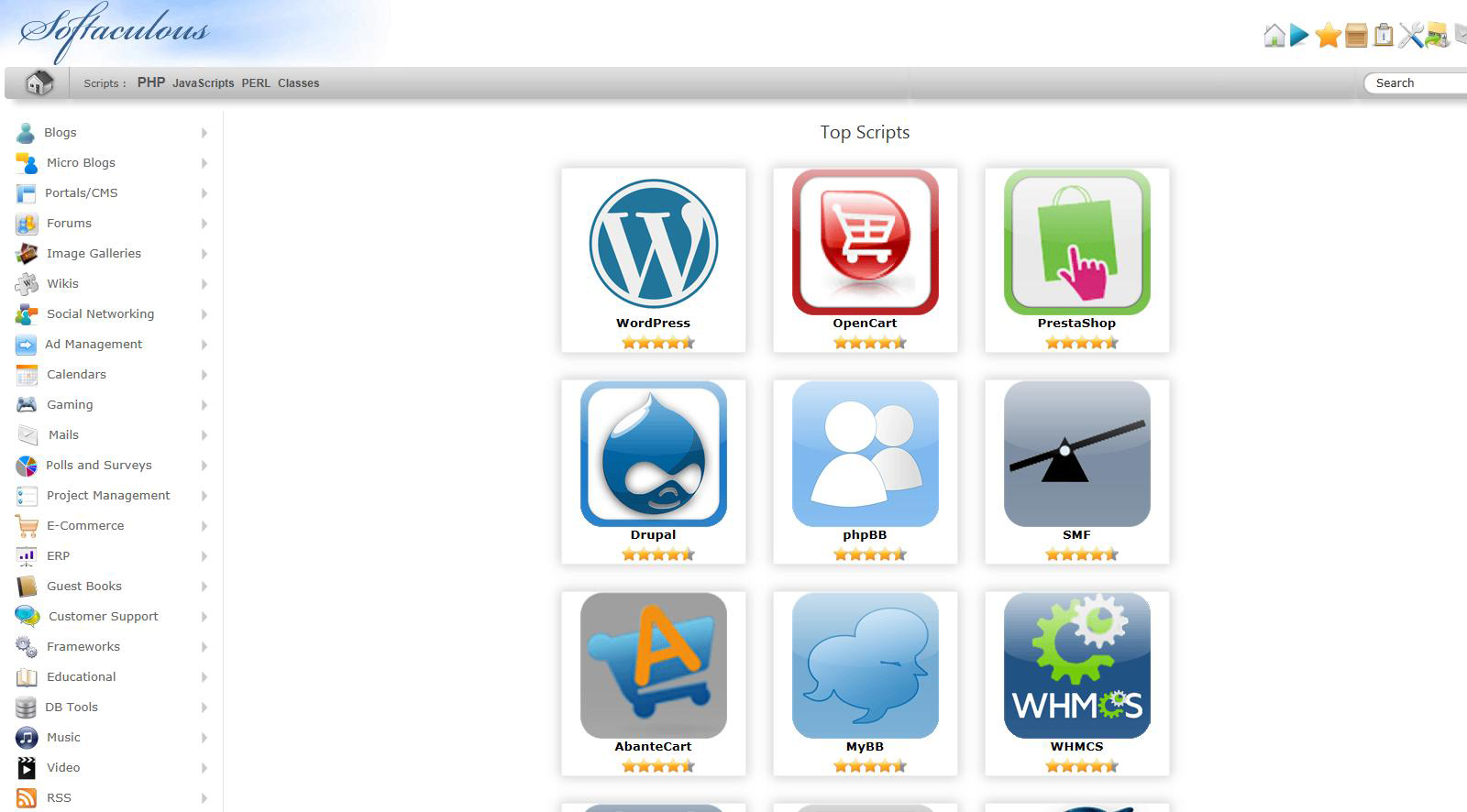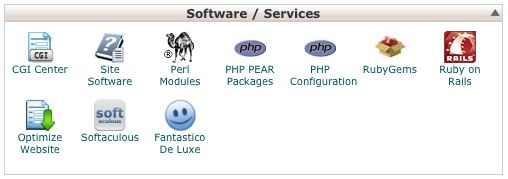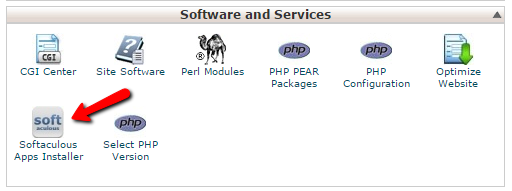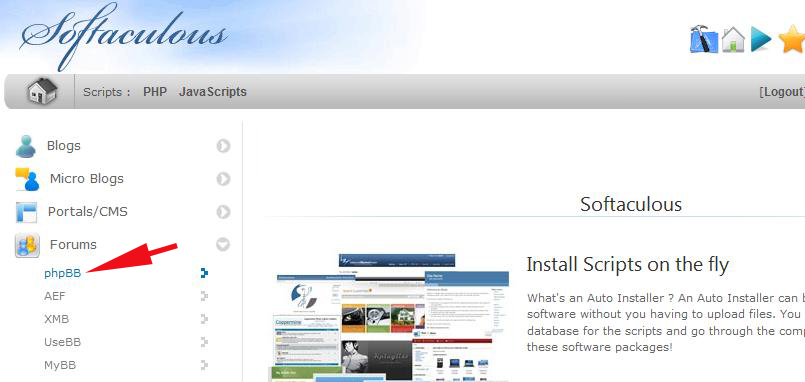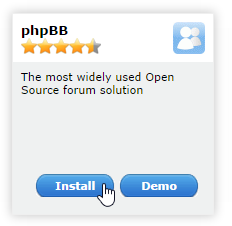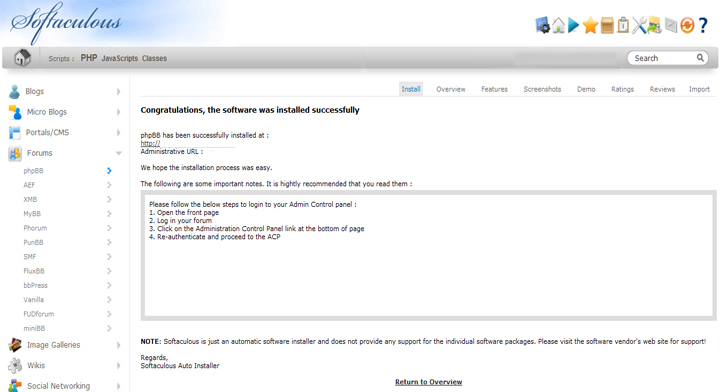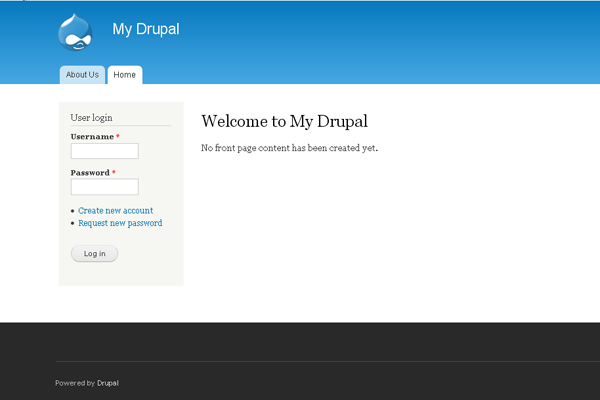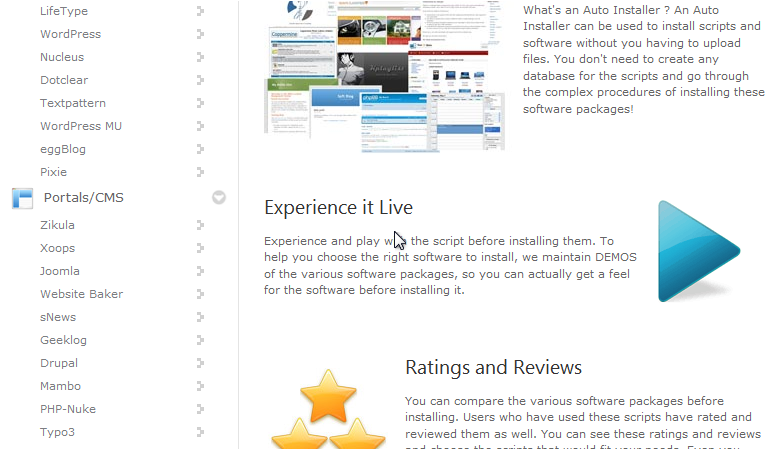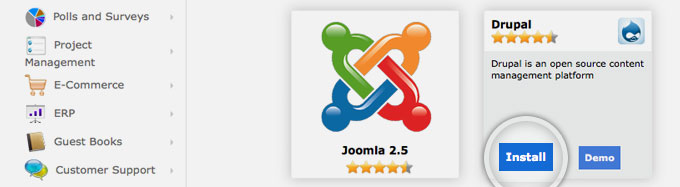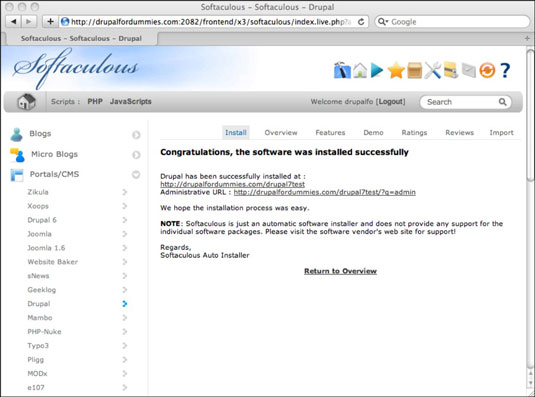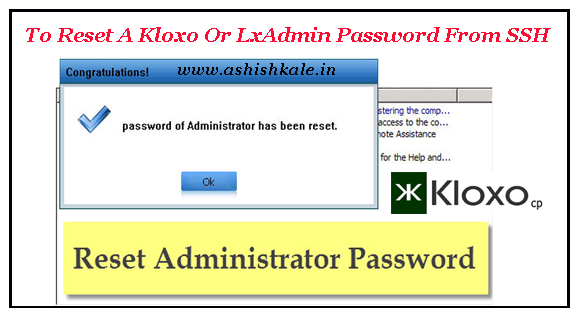How to Install Softaculous on InterWorx
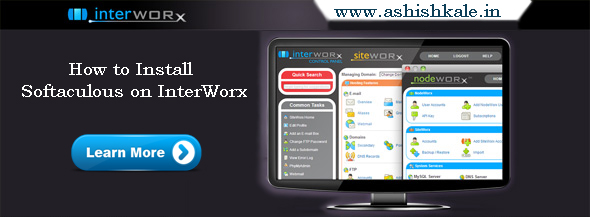

Installing Softaculous on InterWorx
Softaculous can also easily be integrated into your Interworx Server. Softaculous is tightly integrated with Interworx. The following article will show you how to install Softaculous on Interworx.
Step 1 : Before starting the installation make sure ionCube Loaders are enabled.
Step 2 : Login to your InterWorx server as root via SSH.
Step 3 : Execute the following commands:
cd /usr/local &&
wget -N http://www.softaculous.com/iwx/install_softaculous.php &&
chmod 755 install_softaculous.php &&
/home/interworx/bin/php /usr/local/install_softaculous.php
The installer will start, and provide you with an on screen updates as they come in.
Thats it the installation of Softaculous is completed!