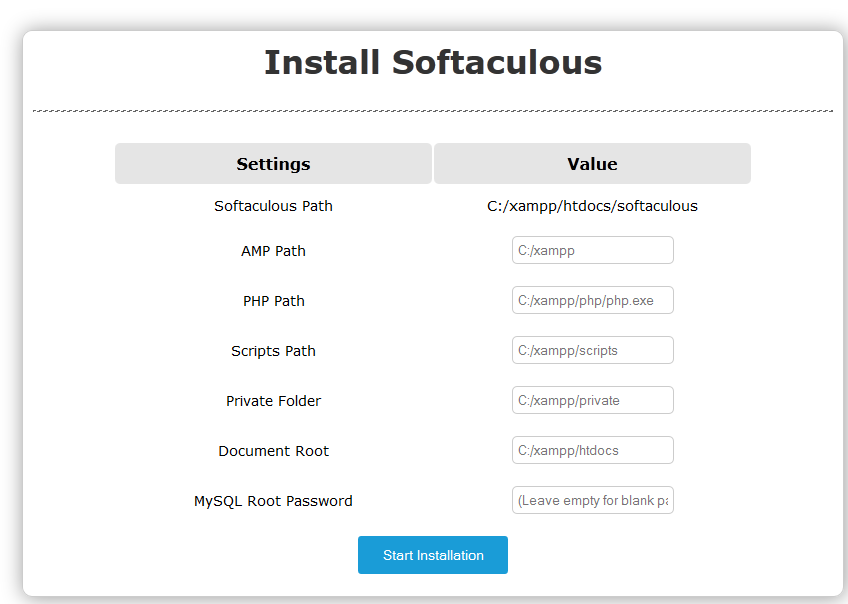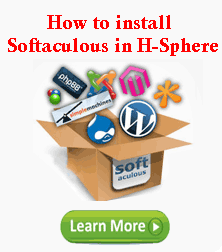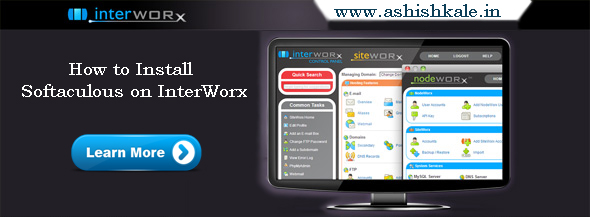How to install MediaWiki from Softaculous


To Install MediaWiki from Softaculous
MediaWiki can easily be installed by using Softaculous in the cPanel Software / Services. This tutorial will explain how to install MediaWiki using Softaculous. Please follow the steps and install it.
Step 1 : Log into cPanel.
Step 2 : Find the Softaculous icon located in the Software Services section.
Step 3 : To locate MediaWiki you can either type mediawiki in the search box in the top right corner.
Step 4 : Click on Wikis in the left column.
Step 5 : When you click on the MediaWiki link, you will be taken to the home page for the MediaWiki package.
Step 6 : Click on the Install tab.
You will be asked to fill in the details of the installation.
Step 7 : If you have multiple domains associated with this account, you can select where to install it.
Step 8 : The next two boxes require a Directory and Database Name, neither of which should exist on the server.
Step 9 : Under Site config, enter a Wiki Name and Email.
These can be changed later on from the application’s admin panel.
Step 10 : Type the desired Admin Username and Password that should be used.
Step 11 : Click Install.
After a moment, the software will be installed.
Step 12 : Once finished, you can view your new site by clicking this link.
You will be able to access your newly-installed MediaWiki by following the links on the page.
That’s it! 🙂 🙂