How To Reset A Kloxo Or LxAdmin Password From SSH
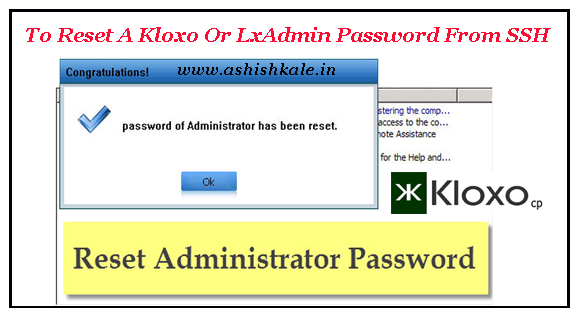

How to Reset A Kloxo Or LxAdmin Password From SSH
Kloxo is an another useful free control panel for web hosting management.
When your VPS is installed by us with lxadmin the password will be the same as what you asked for on setup.
If not try “admin”
Note: if you reinstall yourself it will also be “admin”
If you still can’t login:
Step 1 : Login via SSH server as root.
Step 2 : Execute the script.
cd /usr/local/lxlabs/kloxo/httpdocs
or
cd /usr/local/lxlabs/lxadmin/httpdocs
Step 3 : Restart Kloxo.
/usr/bin/lphp.exe ../bin/common/resetpassword.php master
Step 4 : Now try your password again.
If you still can’t get it to work, create a support ticket at Hostripples client area.
That’s it!!




