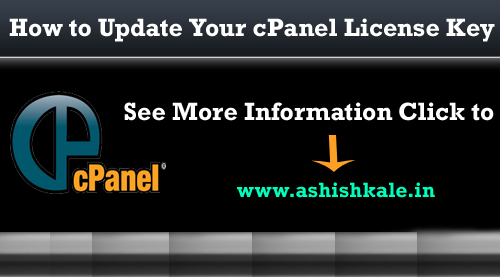How to Backup your site with Softaculous


To Backup your site with Softaculous
Softaculous is widely used in the Web Hosting sites and it has helped millions of users install applications by the click of a button. Softaculous Installer easily integrates into leading Control Panels like cPanel, Plesk, DirectAdmin, InterWorx, H-Sphere.
The website you want softaculous to always backup must have been installed previously by Softaculous.
In this article, I will walk us through the process of taking backups of websites. Follow the steps and back up your site.
Step 1 : Login to cPane.
Step 2 : In Software/Services Section, click on Softaculous link.
Step 3 : Then click on All installation menu icon.
Step 4 : In the option column, click the backup icon.
Step 5 : Under Backup Installation, check either or both boxes to the right of Backup Directory and Backup Database.
Step 6 : Click the Backup Installation button at the bottom of the page.
In few seconds, When the backup is completed, you’ll see the following message:
The backup was created successfully.
RELATED ARTICLES:
* How to install WHMCS from Softaculous
* How to install Nucleus from Softaculous
* How to Install Softaculous in CentOS Web Panel
* How to Install Softaculous in XAMPP
* How to Install Softaculous in ISPConfig