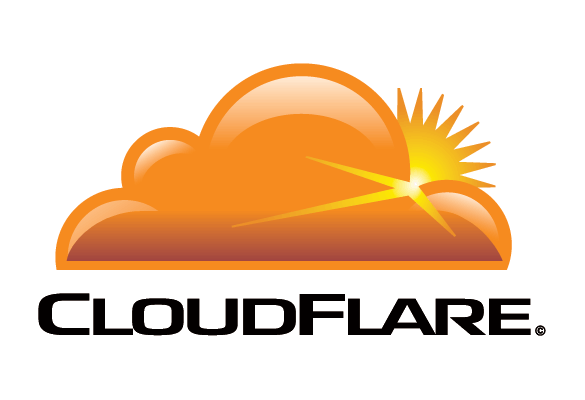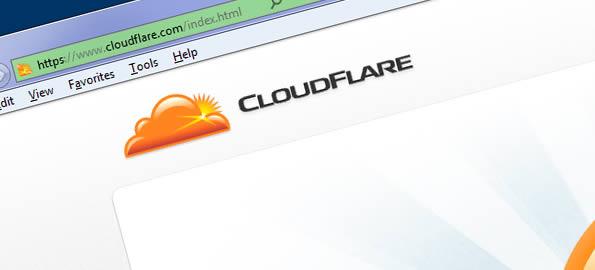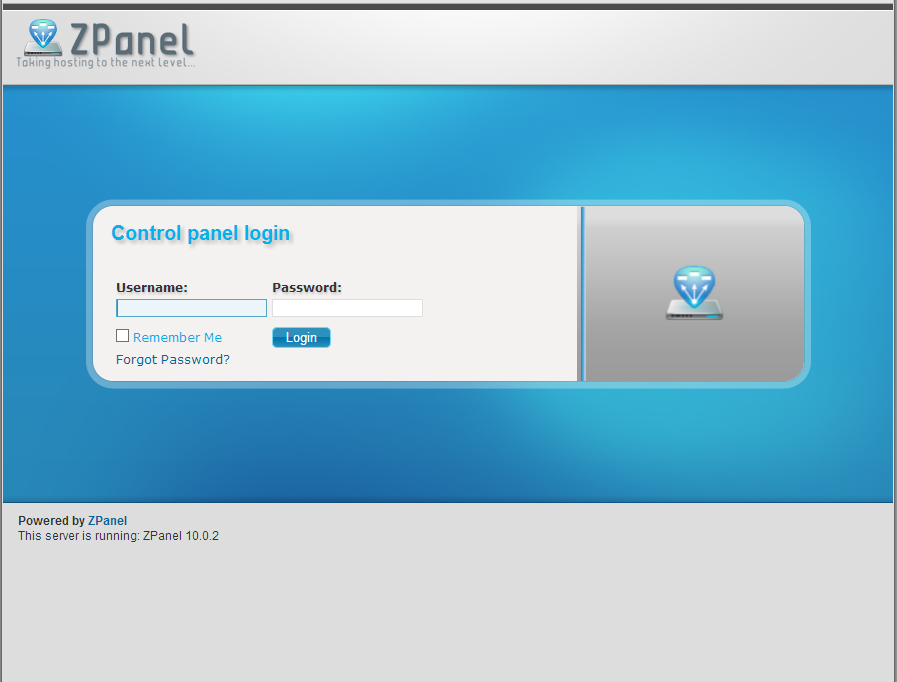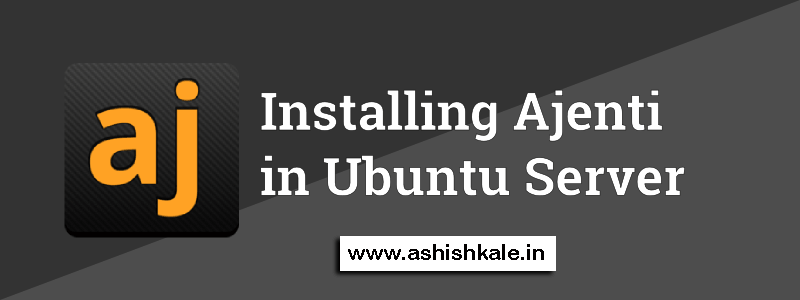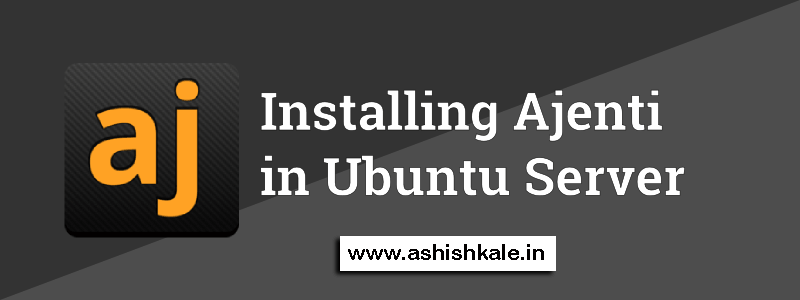How to Install mod_cloudflare on cPanel
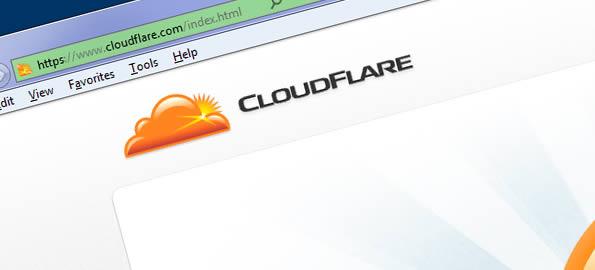

Installing mod_cloudflare on cPanel
CloudFlare is a performance and security service. The CloudFlare cPanel plugin makes it easy to integrate into your hosting control panel. The CloudFlare module automatically translates visitor IP addresses to reflect the visitor’s original IP address rather than the IP address of the CloudFlare proxy servers.
Installing mod_cloudflare on a cPanel server is very easy. Just follow 8 steps as below.
Step 1 :
Download core file by using the following command :
wget https://raw.githubusercontent.com/cloudflare/mod_cloudflare/master/mod_cloudflare.c
Step 2 :
Connect to your server through SSH and log in as root.
Step 3 :
Change directory to /usr/local/src by using the following command :
cd /usr/local/src
Step 4 :
Get the source code for mod_cloudflare by using the following command :
wget –no-check-certificate https://raw.github.com/cloudflare/mod_cloudflare/master/mod_cloudflare.c CloudFlare-Tools/master/mod_cloudflare.c
Step 5 :
Build and install mod_cloudflare by using Apache Extension Tool by using the following command :
apxs -a -i -c mod_cloudflare.c
Step 6 :
Restart the Apache Server daemon by using the following command :
service httpd restart
Step 7 :
Update the Apache configuration data by using the following command :
/usr/local/cpanel/bin/apache_conf_distiller –update
Step 8 :
Confirm the module is loaded properly by using the following command :
httpd -M | grep cloud
Now,
Apache will log the visitors’ IP addresses instead of the CloudFlare IP’s.