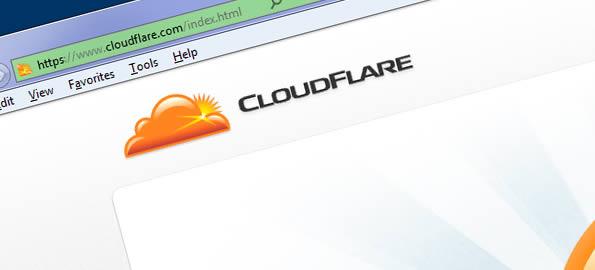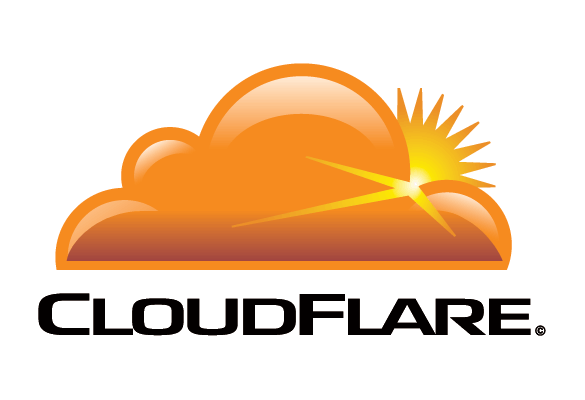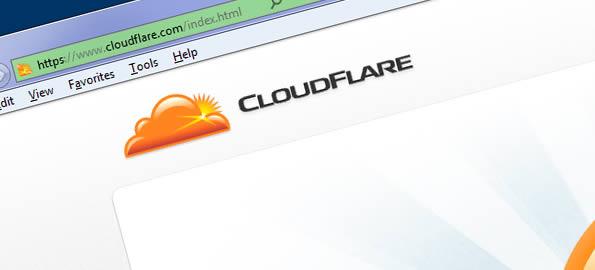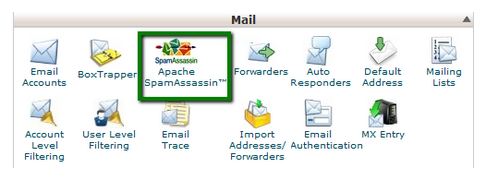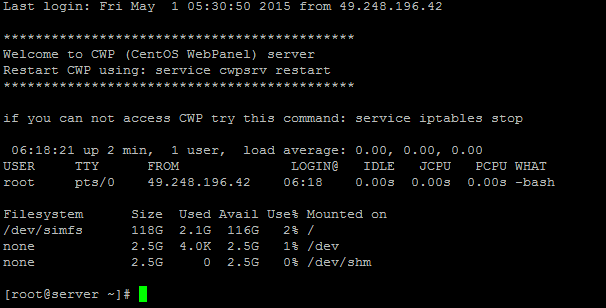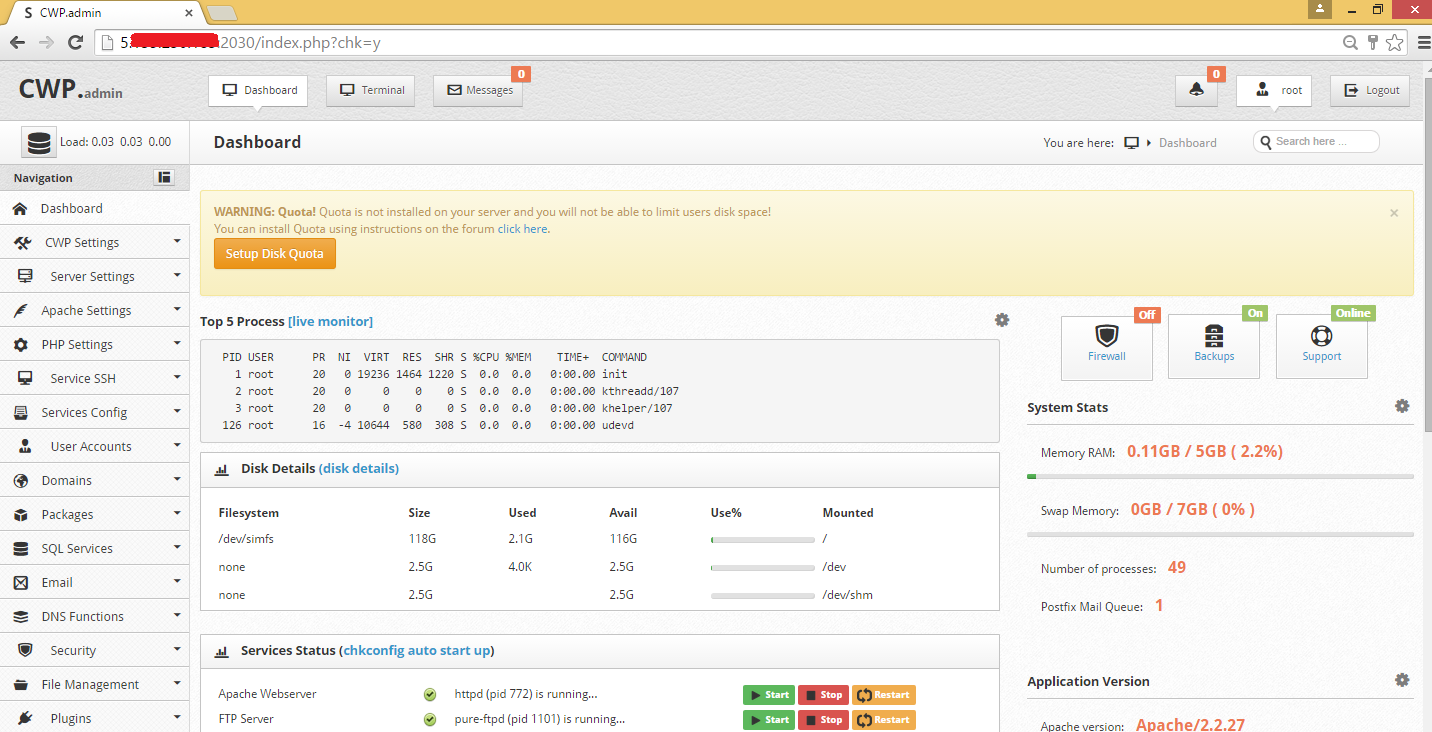Cpanel log locations
cPanel logs provide a goldmine of information to quickly resolve various customer issues and server errors. Following list of the cPanel logs most commonly used by our remote cPanel administrators.
cPanel logs
1) Access logs and user actions
/usr/local/cpanel/logs/access_log
2) Account transfers and misc. logs
/var/cpanel/logs
3) Auditing log (account creations, deletions, etc)
/var/cpanel/accounting.log
4) Backup logs
/usr/local/cpanel/logs/cpbackup
5) Brute force protection (cphulkd) log
/usr/local/cpanel/logs/cphulkd.log
6) Cpanel dnsadmin dns clustering daemon
/usr/local/cpanel/logs/dnsadmin_log
7) Cpanel taskqueue processing daemon
/usr/local/cpanel/logs/queueprocd.log
8) DBmapping
/usr/local/cpanel/logs/setupdbmap_log
9) EasyApache build logs
/usr/local/cpanel/logs/easy/apache/
10) Error log
/usr/local/cpanel/logs/error_log
11) Installation log
/var/log/cpanel
12) License updates and errors
/usr/local/cpanel/logs/license_log
13) Locale database modifications
/usr/local/cpanel/logs/build_locale_database_log
14) Login errors (CPSRVD)
/usr/local/cpanel/logs/login_log
15) Horde
/var/cpanel/horde/log/
16) RoundCube
/var/cpanel/roundcube/log/
17) SquirrelMail
/var/cpanel/squirrelmail/
18) Panic log
/usr/local/cpanel/logs/panic_log
19) Per account bandwidth history (Cached)
/var/cpanel/bandwidth.cache/{USERNAME}
20) Per account bandwidth history (Human Readable)
/var/cpanel/bandwidth/{USERNAME}
21) Service status logs
/var/log/chkservd.log
22) Tailwatch driver tailwatchd log
/usr/local/cpanel/logs/tailwatch_log
23) Update analysis reporting
/usr/local/cpanel/logs/updated_analysis/{TIMESTAMP}.log
24) Update (UPCP) log
/var/cpanel/updatelogs/updated.{TIMESTAMP}.log
25) WebDisk (CPDAVD)
/usr/local/cpanel/logs/cpdavd_error_log
26) Website statistics log
/usr/local/cpanel/logs/stats_log
cPanel access log
Access logs and user actions
/usr/local/cpanel/logs/access_log
cPanel apache log
1) Apache restarts done through cPanel and WHM
/usr/local/cpanel/logs/safeapcherestart_log
2) Domain access logs
/usr/local/apache/domlogs/{DOMAIN}
3) Processing of log splitting
/usr/local/cpanel/logs/splitlogs_log
4) suPHP audit log
/usr/local/apache/logs/suphp_log
5) Web server and CGI application error log
/usr/local/apache/logs/error_log
cPanel email log
1) Delivery and receipt log
/var/log/exim_mainlog
2) Incoming mail queue
/var/spool/exim/input/
3) Log of messages rejected based on ACLS or other policies
/var/log/exim_rejectlog
4) Unexpected/Fatal error log
/var/log/exim_paniclog
5) IMAP, POP login attempts, transactions, fatal errors and spam scoring
/var/log/maillog /var/log/messages
6) Mailman
/usr/local/cpanel/3rdparty/mailmain/logs
MySQL log
1) MySQL error log
/var/lib/mysql/{SERVER_NAME}.err
2) MySQL slow query log (if enabled in my.cnf)
/var/log/slowqueries