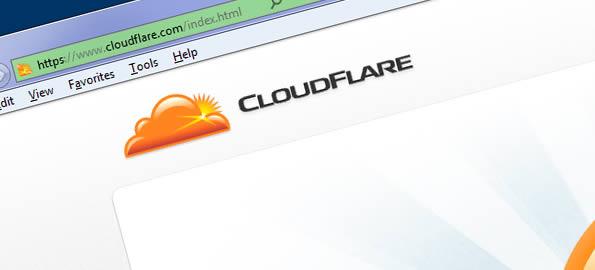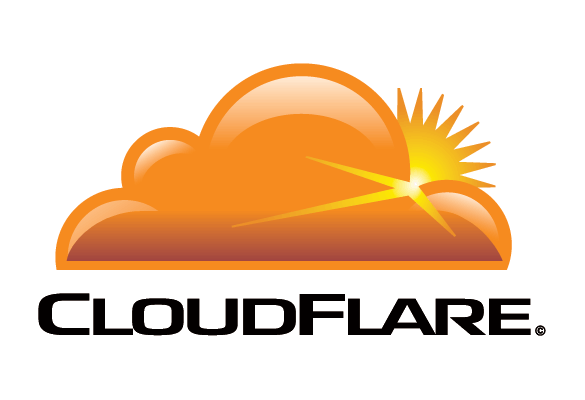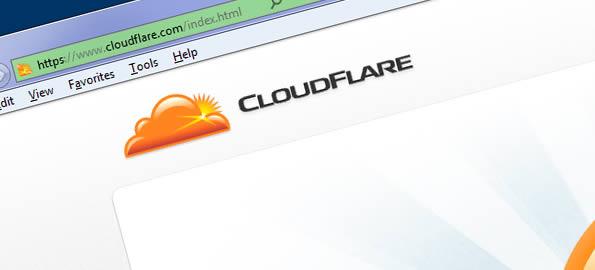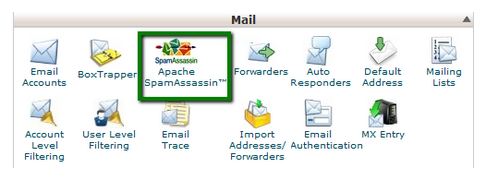LAMP stands for Linux, Apache, MySQL, PHP. How to install Linux the L of LAMP.

Install Apache
To start off we will install Apache.
1) Open up the Terminal
(Applications > Accessories > Terminal)
2) Copy/Paste the following line of code into Terminal and then press enter
sudo apt-get install apache2
3) Type you’re password, and then press enter.
The page should display the words
.
.
.
.
“It works!”
Testing Apache
To make sure everything installed correctly we will now test Apache to ensure it is working properly.
1) Open up any web browser and then enter the following line.
http://localhost/
2) You should see a folder entitled apache2-default/.
3) Open it and you will see a message saying
.
.
.
.
“It works!”, congrats to you!
Install PHP
PHP is an open source web scripting language that is widely use to build dynamic webpages.
To install PHP
1) Open up the Terminal
(Applications > Accessories > Terminal)
2) Type in this command
sudo apt-get install php5 libapache2-mod-php5
After you answer yes to the prompt twice, PHP will install itself.
3) It may also be useful to add php to the directory index, to serve the relevant php index files
sudo nano /etc/apache2/mods-enabled/dir.conf
Test PHP
To ensure there are no issues with PHP let’s give it a quick test run.
1) Open up the Terminal
(Applications > Accessories > Terminal)
2) Type in this command
sudo gedit /var/www/testphp.php
This will open up a file called phptest.php.
3) Copy/Paste this line into the phptest file:
<?php phpinfo(); ?>
4) Save and close the file.
5) Now open you’re web browser and type the following into the web address:
http://localhost/testphp.php
The page should look
.
.
.
Congrats you have now installed both Apache and PHP!
Install MySQL
To finish this guide up we will install MySQL. MySQL is a powerful database management system used for organizing and retrieving data
To install MySQL,
1) Open terminal and type in these commands
sudo apt-get install mysql-server libapache2-mod-auth-mysql php5-mysql
During the installation, MySQL will ask you to set a root password. If you miss the chance to set the password while the program is installing, it is very easy to set the password later from within the MySQL shell.
2) Once you have installed MySQL, we should activate it with this command
sudo mysql_install_db
3) Finish up by running the MySQL set up script
sudo /usr/bin/mysql_secure_installation
4) The prompt will ask you for your current root password.
Type it in.
5) Enter current password for root (enter for none)
OK,
.
.
.
successfully used password, moving on…