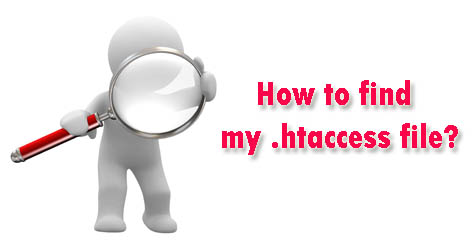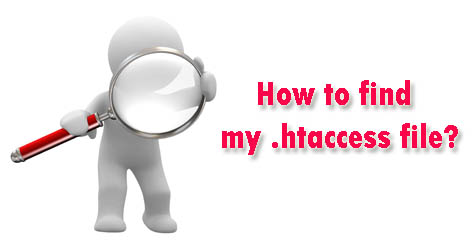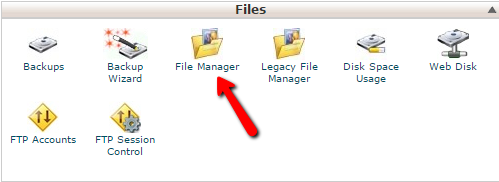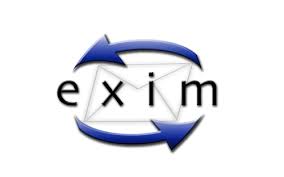The simple way to redirect your primary domain to a sub folder without change the URL

A) Redirect and keep everything after the URL
Show all of the same content on one URL as you would another.
Example, if you just changed your domain to DomainB.com, but you still have plenty of visitors coming to DomainA.com, you would use this to show them all of the existing content that is located on the new domain, without the need to update both websites.
You would modify your .htaccess file for the domain that your users will go to, and insert these lines of code:
RewriteCond %{HTTP_HOST} ^DomainA.com
RewriteRule ^(.*) http://DomainB.com/$1 [P]
If you are using the file manager in cPanel, be sure that you have the option to show hidden files selected.
What does the above redirect do?
Adding this line into your .htaccess file, you will be able to go to DomainA.com/YourPage and it will show the content from DomainB.com/YourPage
B) Redirect a domain to a specific url
If you want visitors to go to DomainA.com with a specific page in mind when doing so, you may use this code:
RewriteCond %{HTTP_HOST} ^DomainA.com
RewriteRule ^(.*) http://DomainB.com/PathToPageHere [P]
Example, you had an external blog such as one on blogspot.com or maybe a shopping cart on etsy.com that you want people to visit your domain without fully hosting the domain there. Now, visitors can access your site using your domain, but see the content of an external URL.
C) Re-directing an IP address
The following code shows how this can be done in the .htaccess file.
# Redirect all IP address (replace the ## with the IP address numerals) to same http://domain_name.com
RewriteCond %{HTTP_HOST} ^##\.##\.##\.##
RewriteRule (.*) http://domain_name.com/$1 [R=301,L]
Stipulations / Please read
Note: If using the first option, search engines such as Google or Bing will see multiple sites with the same content and can cause ranking drops in one, or both of the sites. From an SEO standpoint, your best option is to create 301 redirects instead.