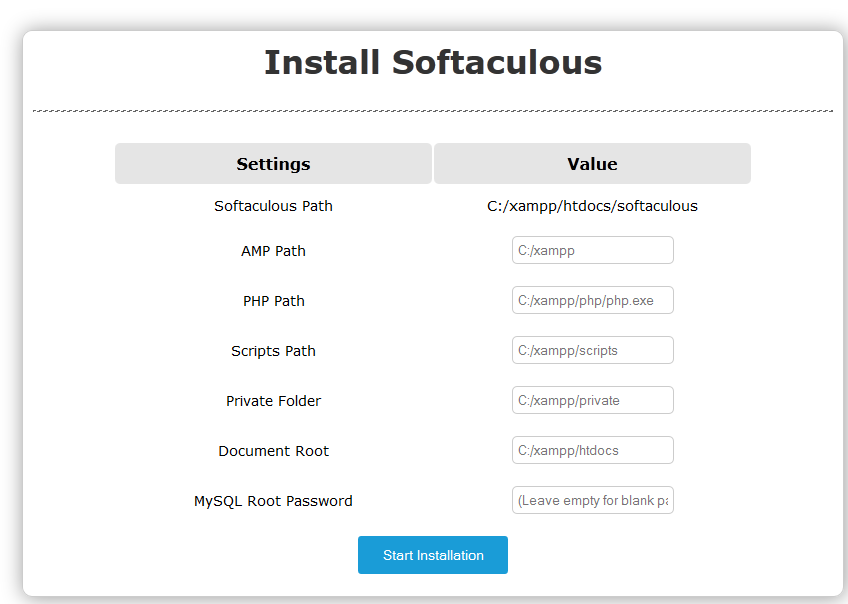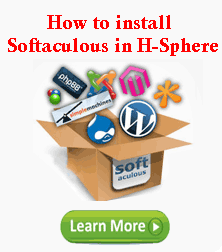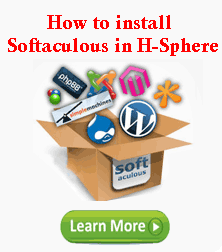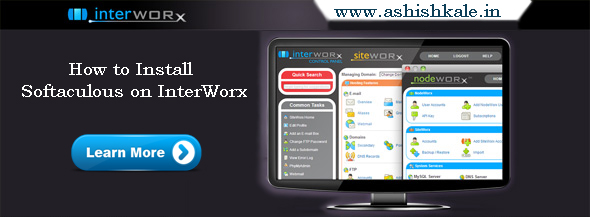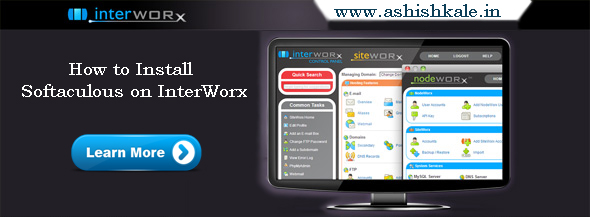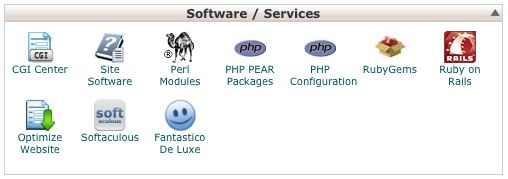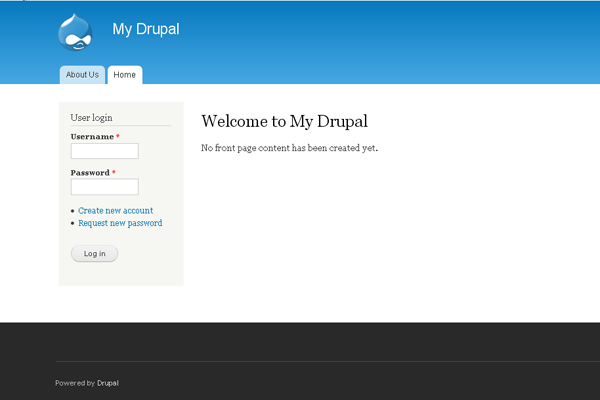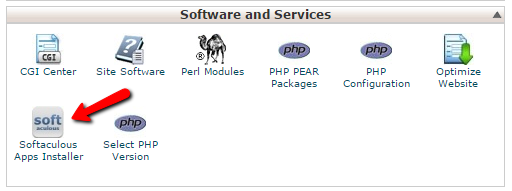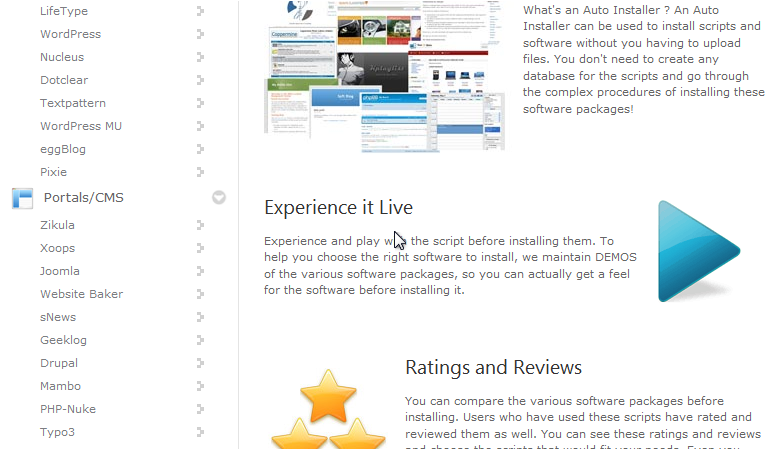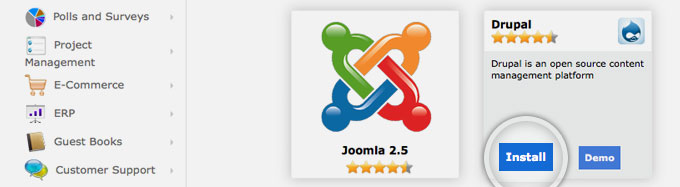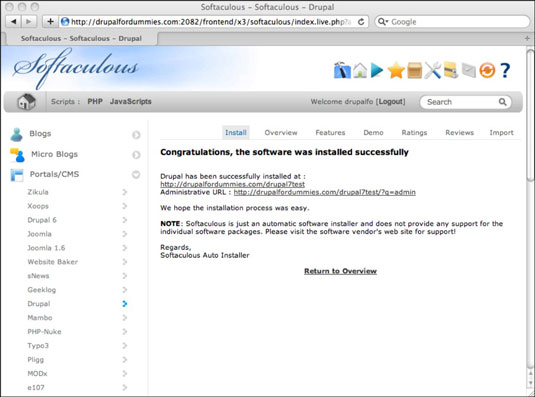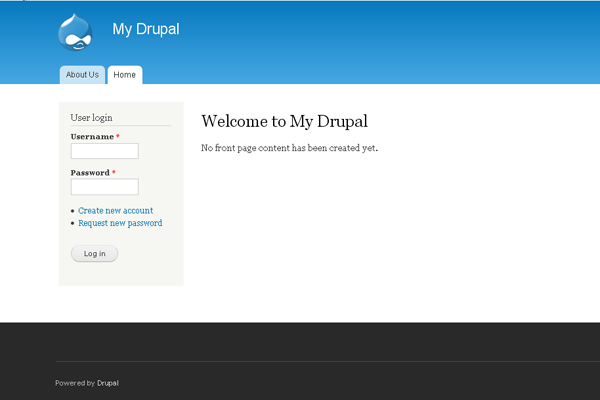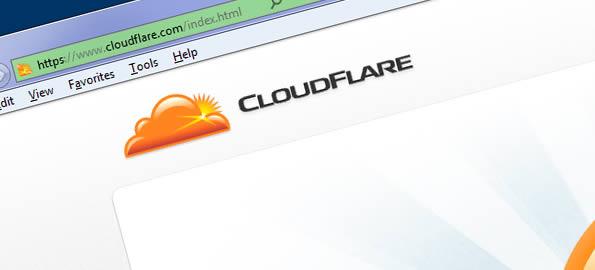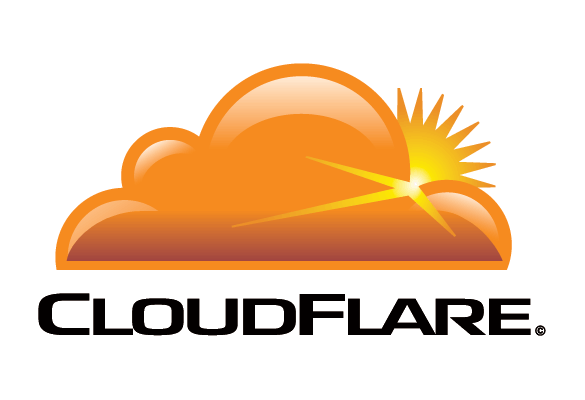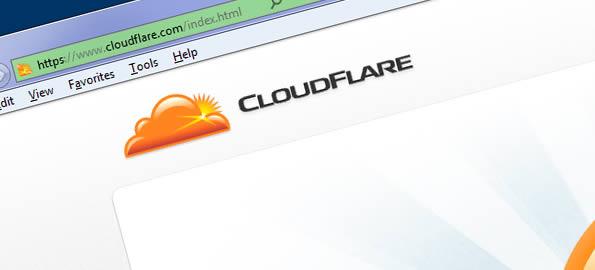Installing Softaculous in XAMPP
Hostripples are using Softaculous to provide one click script auto-installer. You can install almost 330+ popular CMS like WordPress, Drupal, Joomla with a single button click by using Softaculous . After install Softaculous on XAMPP server you can start developing forums, blog, e-commerce sites within minutes on your local machine. It is really easy steps to install Softaculous on XAMPP server.

The following article will help you on how to install Softaculous on XAMPP for Windows.
Step 1 : Download the Softaculous Package.
- If you are using PHP version 5.2 then, Click Here and download a zip archive.
- If you are using PHP version 5.3 and above then, Click Here and download a zip archive.
Step 2 : After downloading compressed files, Extract the package under XAMPP’s htdocs.
Step 3 : Access install file which is located inside our extracted folder. It could be http://localhost/softaculous/install.php normally.
Then, You will get a form like below to fill after this step.
Step 4 : Fill following the details:
1. AMP Path : Location of the XAMPP.
2. PHP Path : Path to PHP Binary e.g C:/xampp/php/php.exe
3. Scripts Path : Softaculous will download the scripts like WordPress, Drupal, Joomla, etc here.
4. Private Folder : All the installation details, backups, data directory of few scripts will be stored here. It should not be web accessible.
5. Document Root : Folder where scripts web directory will reside, generally C:/xampp/htdocs
6. MySQL Root Password : MySQL Root Password. XAMPP’s default MySQL root password is (blank)
See the following screenshot
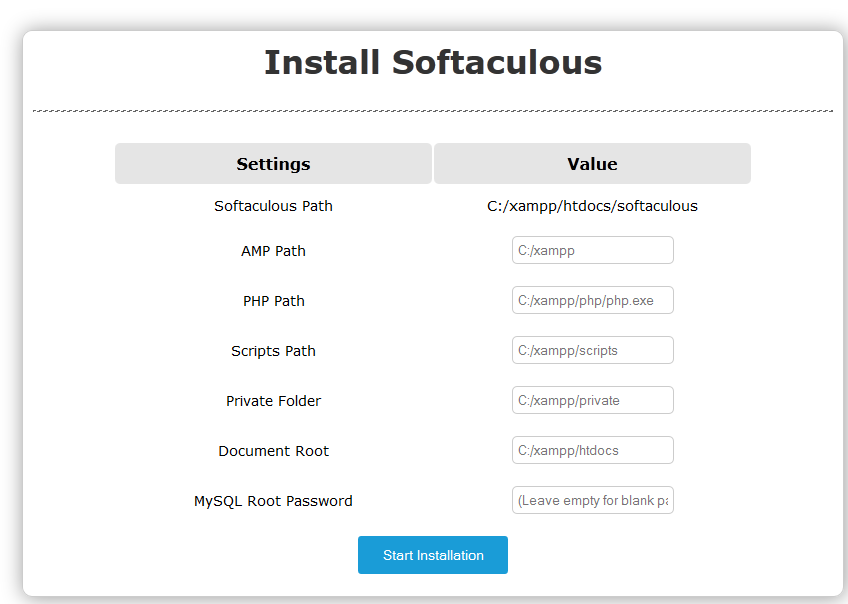
Step 4 : Please check the check which shows at last to ensure that if the required ionCube is not detected install it automatically.
Step 5 : Click on Start Installation button.
Now, you will displayed a success message with a link to access your Softaculous !
Step 6 : Click on the link which is given on the success message, you can start installing scripts now.

Softaculous Updates and Cron
1) Upon installation Softaculous will make a new action on your Windows Task Scheduler.
2) This will run a cron job on every 24 hours to check if a new version is available.
This Softaculous Cron is to keep your Softaculous and Scripts updated, you can update your existing installations of WordPress, Joomla, etc scripts to latest version. This will keep all your Scripts on latest versions.