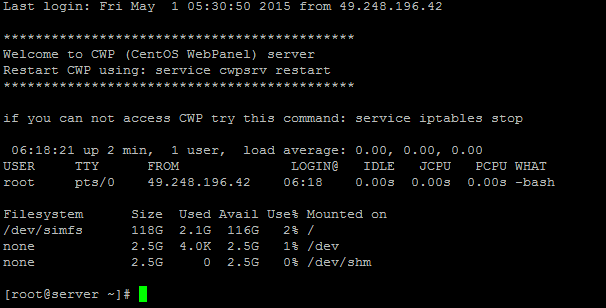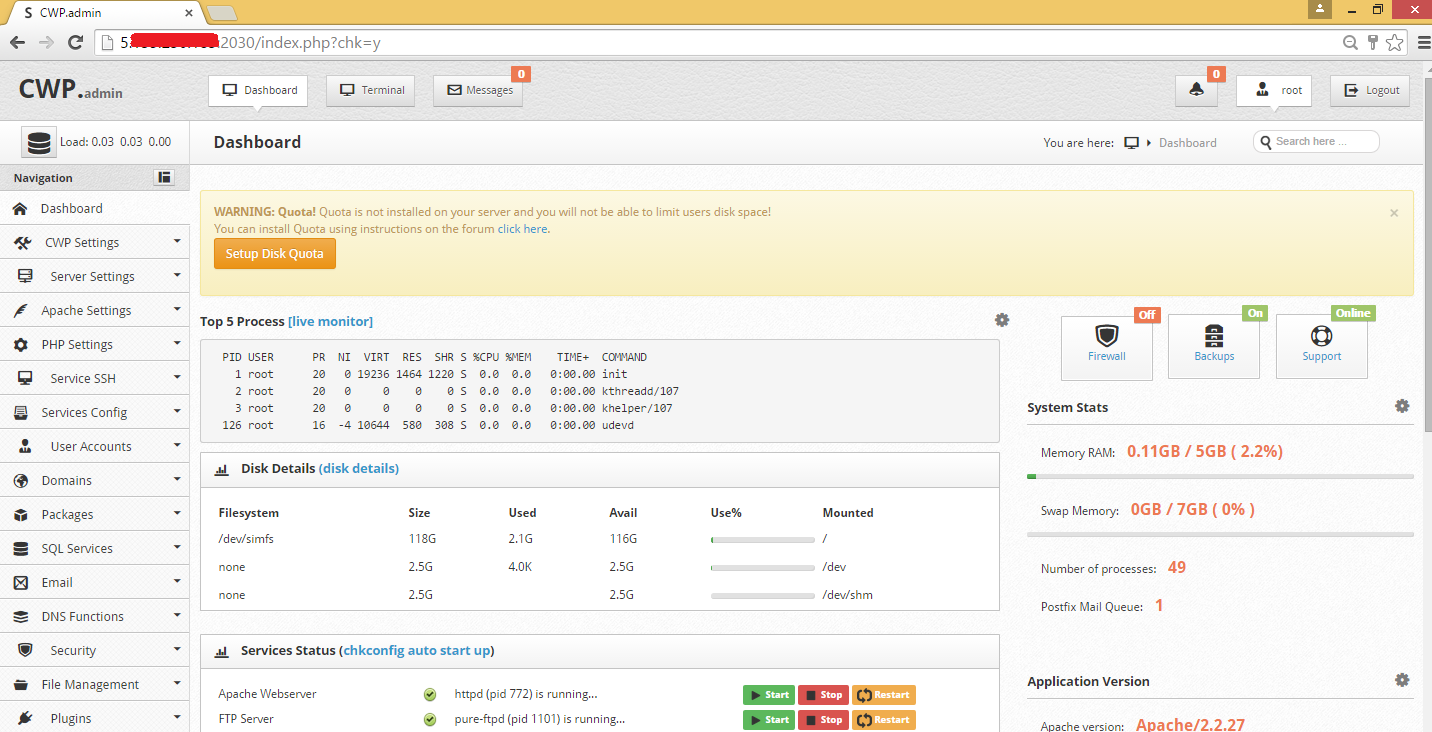How to transfer website from cPanel server to CWP (CentOS Web Panel server)?

 First Install CWP on your VPS or Dedicated server : Installation Process
First Install CWP on your VPS or Dedicated server : Installation Process
Configuration of CentosWebPanel
– Setup nameservers (CWP *- > DNS Functions -*> Edit Nameservers IPs)
– Setup shared ip (CWP –> WebPanel Settings – -> WebPanel Settings)
– Setup at least one hosting package (CWP –> Accounts –> Add a Package)
– Setup root email (CWP –> WebPanel Settings – -> WebPanel Settings)
How to Setup NameServers?
You can setup your own nameserver but then you need to have at least two IPs or you can use FreeDNS:
You can use one of the Free DNS server providers like:
http://freedns.centos-webpanel.com/
http://freedns.afraid.org/
When you register on Free DNS providers site there you will get Nameservers that you can use for yours domains.
Nameservers you need to add in: CWP – > DNS Functions -> Edit Nameservers IPs
* This nameservers you enter here will be used in all configs and account setups
If you are using FreeDNS service than you will need to point yours domain to nameservers that you get on FreeDNS website.
On FreeDNS Website you need to point domain to your server IP address.
This changes will need up to 24 hours to be visible for you.
Create New Account
– Accounts –> New Account
– SQL Services –> MySQL Manager (New Database & User)
Download Data from cPanel server
– Download all files from yours cPanel servers /home/username/public_html folder
– Download MySQL Database with phpMyAdmin from cPanel server
Upload Data to CWP server and import MySQL database
– with FTP or SSH uplaod all files to your CWP server in /home/username/public_html folder you created before with new account
– with phpMyAdmin on CWP import database you downloaded (with logins details of mysql user)
* You can zip .sql file and import it much faster
Edit yours config files that connects to MySQL database on CWP
eg. for wordpress /home/public_html/wp-config.php (check: host, username, database and password)
and that is it, test your website.
If you use mod rewrite and .htaccess for your website than you will need to add this in your vhost file (change USERNAME)
/etc/httpd/conf/httpd_webpanel_vhosts.conf
<Directory "/home/USERNAME/public_html"> AllowOverride All </Directory>
add this config beffore </VirtualHost> for your domain