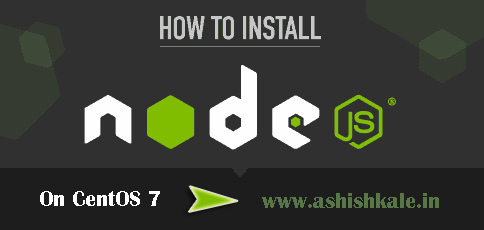How to Install phpmyadmin on centOs 7


phpmyadmin on centOs 7
phpMyAdmin is an open source tool used for the administration of MySQL. phpMyAdmin depends on the LAMP stack. It requires Apache2 or any compatible web servers, MySQL and PHP. This post will show you how to install phpmyadmin on centos 7.
Installation :
Step 1 :
Download epel-release-7-x.noarch.rpm
Step 2 :
Install epel-release-7-x.noarch.rpm file
Step 3 :
Copying the rpm link by using follownig command
[root@hostripples ~]# rpm -ivh http://epel.mirror.net.in/epel/7/x86_64/e/epel-release-7-1.noarch.rpm
Step 4 :
Now, update repositories by issuing follownig command
[root@hostripples ~]# yum check-update
Step 5 :
Install phpmyadmin package along with dependencies
[root@hostripples ~]# yum -y install phpmyadmin
When you are finished
Step 6 :
Open /etc/httpd/conf.d/phpMyAdmin.conf file and edit as follows and Find follownig lines.
Note : ( you are found these line 2 times )
# Apache 2.4
<RequireAny>
Require ip 127.0.0.1
Require ip ::1
</RequireAny>
Replace with
# Apache 2.4
<RequireAny>
# Require ip 127.0.0.1
# Require ip ::1
Require all granted
</RequireAny>
Step 7 :
Then, Restart Apache service by using following commands
[root@hostripples ~]# systemctl restart httpd.service
Step 8 :
Now open http://serverIP/phpmyadmin in your browser.
.
.
.
.
.
Congratulations! You have just installed phpMyAdmin on your CentOS 7
You can login using root as username and mysql root password.