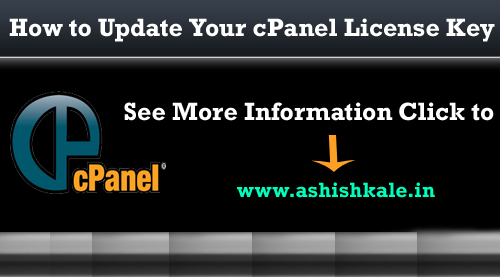How to install SOGo on Ubuntu


SOGo is an open source collaborative software server with a focus on simplicity and scalability. It is developed in Objective-C using PostgreSQL, Ubuntu, Apache, and IMAP. It supports CalDAV, CardDAV, GroupDAV, iMIP and iTIP and reuses existing IMAP, SMTP and database servers. In addition, SOGo offers native Microsoft Outlook compatibility using the Open Change backend.
We’ll see how to install this fantastic suite in an Ubuntu 12.04Lts Server Edition. Please follow the instruction.
* If you’re using Ubuntu Trusty Tahr (14.04)
Step 1 : From terminal prompt:
/etc/apt/sources.list
Step 2 : Add the following line to your apt source list
deb http://inverse.ca/ubuntu trusty trusty
Step 3 : When you prefer using the nightly builds, then simply use the following line:
deb http://inverse.ca/ubuntu-nightly trusty trusty
* If you’re using Ubuntu Precise Pangolin (12.04)
Step 1 : From terminal prompt:
/etc/apt/sources.list
Step 2 : Add the following line to your apt source list
deb http://inverse.ca/ubuntu precise precise
Step 3 : When you prefer using the nightly builds, then simply use the following line:
deb http://inverse.ca/ubuntu-nightly precise precise
* If you’re using Ubuntu Lucid Lynx (10.04)
Step 1 : From terminal prompt:
/etc/apt/sources.list
Step 2 : Add the following line to your apt source list
deb http://inverse.ca/ubuntu lucid main
Step 3 : When you prefer using the nightly builds, then simply use the following line:
deb http://inverse.ca/ubuntu-nightly lucid main
For SOGo v3, simply add the “-v3” suffix to the http source path.
Signed builds
Since 2011-05-17
To verify their signature, our GPG public key has to be added into apt keyring.
Run the following commands:
sudo apt-key adv –keyserver keys.gnupg.net –recv-key 0x810273C4
Then, update your lists of available software packages
sudo apt-get update
sudo apt-get upgrade
sudo apt-get install sogo
From that point, apt-get should not complain about package signatures anymore.
That’s!!